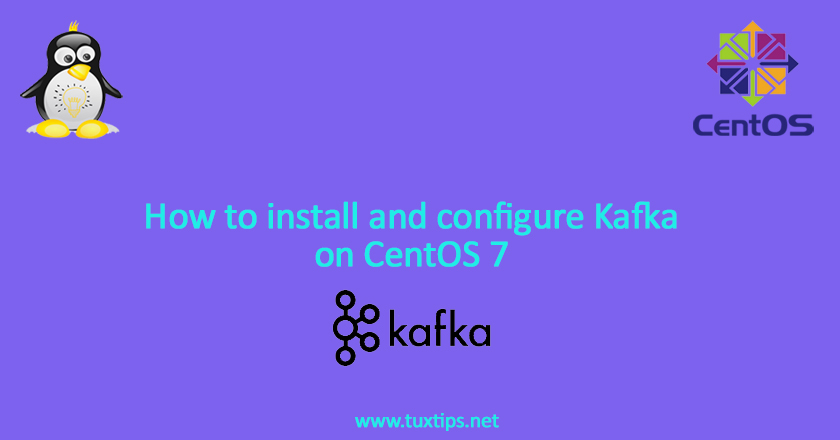
How to install and configure Kafka on CentOS 7
Kafka is an open-source stream-processing software platform developed by the Apache Software Foundation and in this tutorial we gonna to show how to install and configure Kafka on CentOS 7.
Imagine that when an event occurs you want to take an action. for example when a user logs in to a system, an email being sent to him/her.
In such situations, your software as PRODUCER sends login event to Kafka and your email sender script as consumer being notified about user login and sends email.
Here is our environment:
OS: CentOS 7 Linux on VMware
Firewall: firewalld
SElinux: permissive
IP Address: 192.168.147.128
1- Install Java
Kafka has been written in Scala and Java so first we have to install Java:
# yum install java-1.8.0-openjdk
2- Install and configure Kafka
Installing Kafka is pretty simple. just we need to download its package and make service and start it:
# cd /opt/ && wget https://mirror.ibcp.fr/pub/apache/kafka/2.5.0/kafka_2.12-2.5.0.tgz # tar -xzf kafka_2.12-2.5.0.tgz # mv kafka_2.12-2.5.0 kafka
Now we create service files for Kafka. Kafka uses ZooKeeper so we need to first start a ZooKeeper server:
# vim /lib/systemd/system/zookeeper.service
and we paste the following content in it:
[Unit] Description=Zookeper daemon After=network.target [Service] Type=simple ExecStart=/opt/kafka/bin/zookeeper-server-start.sh -daemon /opt/kafka/config/zookeeper.properties KillMode=process Restart=on-failure RestartSec=42s [Install] WantedBy=multi-user.target
then we start and enable service:
# systemctl enable zookeeper.service # systemctl start zookeeper.service # systemctl status zookeeper.service
Now we create Kafka service file and start it:
# vim /lib/systemd/system/kafka.service
and put the following content in it:
[Unit] Description=Kafka daemon After=zookeper.service [Service] Type=simple ExecStart=/opt/kafka/bin/kafka-server-start.sh -daemon /opt/kafka/config/server.properties KillMode=process Restart=on-failure RestartSec=42s [Install] WantedBy=multi-user.target
before starting Kafka service we need to put these lines at the end of server.properties file:
listeners=PLAINTEXT://:9092
num.network.threads=3
num.io.threads=8
socket.send.buffer.bytes=102400
socket.receive.buffer.bytes=102400
socket.request.max.bytes=104857600
then we start Kafka service:
# systemctl enable kafka.service # systemctl start kafka.service # systemctl status kafka.service
3- Kafka web UI
By default, Kafka has no web UI for better service management. so we install kafka-webview package as a web UI for Kafka management:
# cd /opt/ && wget https://github.com/SourceLabOrg/kafka-webview/releases/download/v2.5.1/kafka-webview-ui-2.5.1-bin.zip # unzip kafka-webview-ui-2.5.1-bin.zip # mv kafka-webview-ui-2.5.1-bin kafka-webview
then we create service file for it:
# vim /lib/systemd/system/kafka-webview.service
and put these content in it:
[Unit] Description=Kafka Web UI daemon After=kafka.service [Service] Type=simple ExecStart=/opt/kafka-webview/start.sh KillMode=process Restart=on-failure RestartSec=42s [Install] WantedBy=multi-user.target
finally we start it:
# systemctl enable kafka-webview.service # systemctl start kafka-webview.service # systemctl status kafka-webview.service
4- Configure firewall
By default Zookeeper listens on port 2181 and Kafka listens on port 9092. Also web UI listens on port 8080. so we open these ports in firewall:
# firewall-cmd --permanent --add-port=2181/tcp # firewall-cmd --permanent --add-port=9092/tcp # firewall-cmd --permanent --add-port=8080/tcp # firewall-cmd --reload
now we point to this address in browser:
http://192.168.147.128:8080
